Getting Started
This is a quick start guide to help you get up and running with PomeConnect. In just a few steps, you'll connect your hardware, open the app, and create your first circuit.
Connect the Master Module
Quick Setup
- Unbox your PomeConnect kit and locate the Master Module, usually on the top right of the box.
- Connect the Master Module to your computer using the included USB cable - it's plug-and-play with no installation needed!
- Open the PomeConnect App in a supported browser (Chrome, Brave, Edge, Arc, or Opera)
- Grant permission when prompted for USB access (you'll only need to do this once)
Creating your first circuit
Let's build a simple LED circuit controlled by a slide switch, with an adjustable resistor to control brightness.
Components needed
- Master Module
- Slide Switch Module
- Resistor Module
- RGB LED Module
Assembly
No wires needed – just place the modules side by side in the correct sequence and connect them digitally.
- Start with the Master Module as your power source
- Add the Slide Switch Module next to the Master Module
- Place the Resistor Module after the switch
- Connect the RGB LED Module at the end of the chain
Testing your circuit
- Open the PomeConnect App and ensure your device is connected
- Toggle the slide switch to control power flow to the LED
- Adjust the resistor value in the app to change the LED brightness
Adjusting Module Values
Many modules support customizable settings (like Resistors, Capacitors, Inductors, and LEDs):
- Hover over any adjustable module in the app interface
- A control UI will appear with module-specific options
- Use the slider, dropdown, or input field to modify properties
- Changes are reflected in real-time on both the digital twin UI and physical circuit
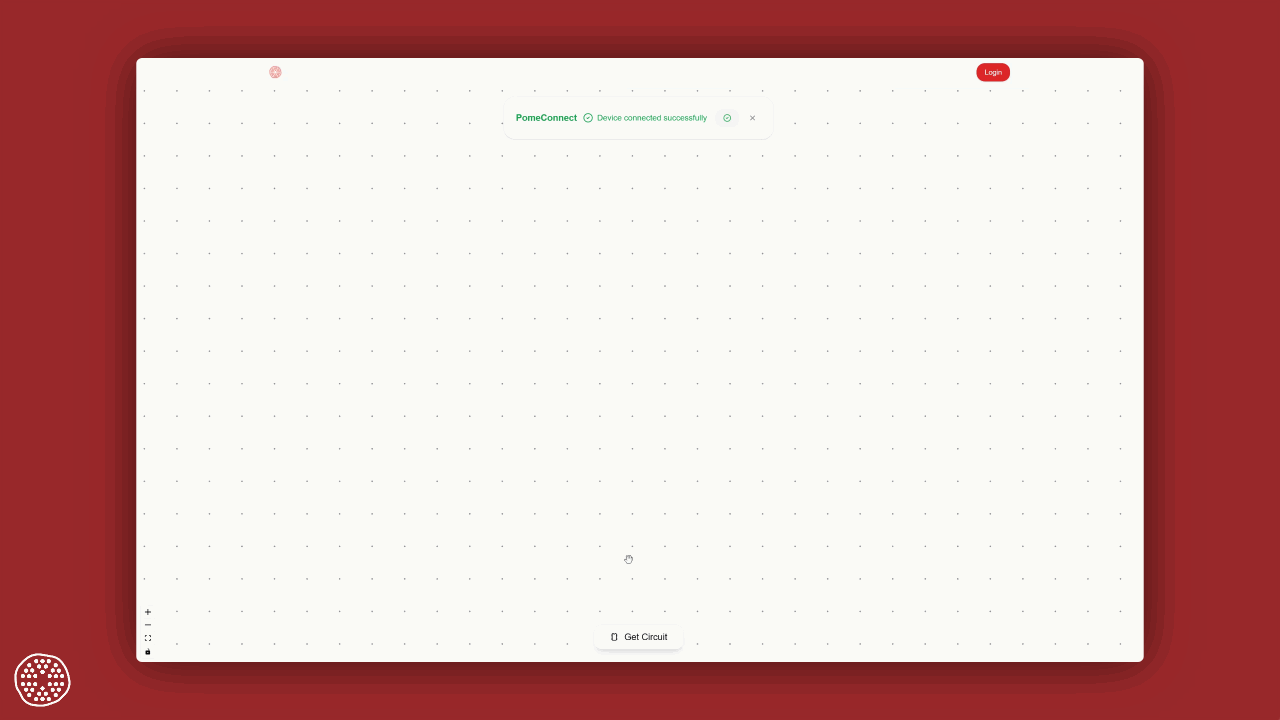
That's it! You've built a complete interactive circuit using PomeConnect modules – no wires required
Troubleshooting
Electrical Connection Issues
Make sure everything is connected correctly. Check that the status LEDs on the top left corner of all modules are turned on and white. Try reconnecting modules or using a different USB port if LEDs aren't lit.
Browser Detection Problems
Ensure you're using a supported browser with a recent version. Grant USB permission when prompted. If connection issues persist, try refreshing the app or restarting your browser.
Still stuck?
Please contact us directly at support@pomelabs.com for help.