Organization Admin
The Organization Administration dashboard provides a central interface for managing your organization's users, permissions, and hardware resources. You can access this dashboard at https://app.pomelabs.com/organization.
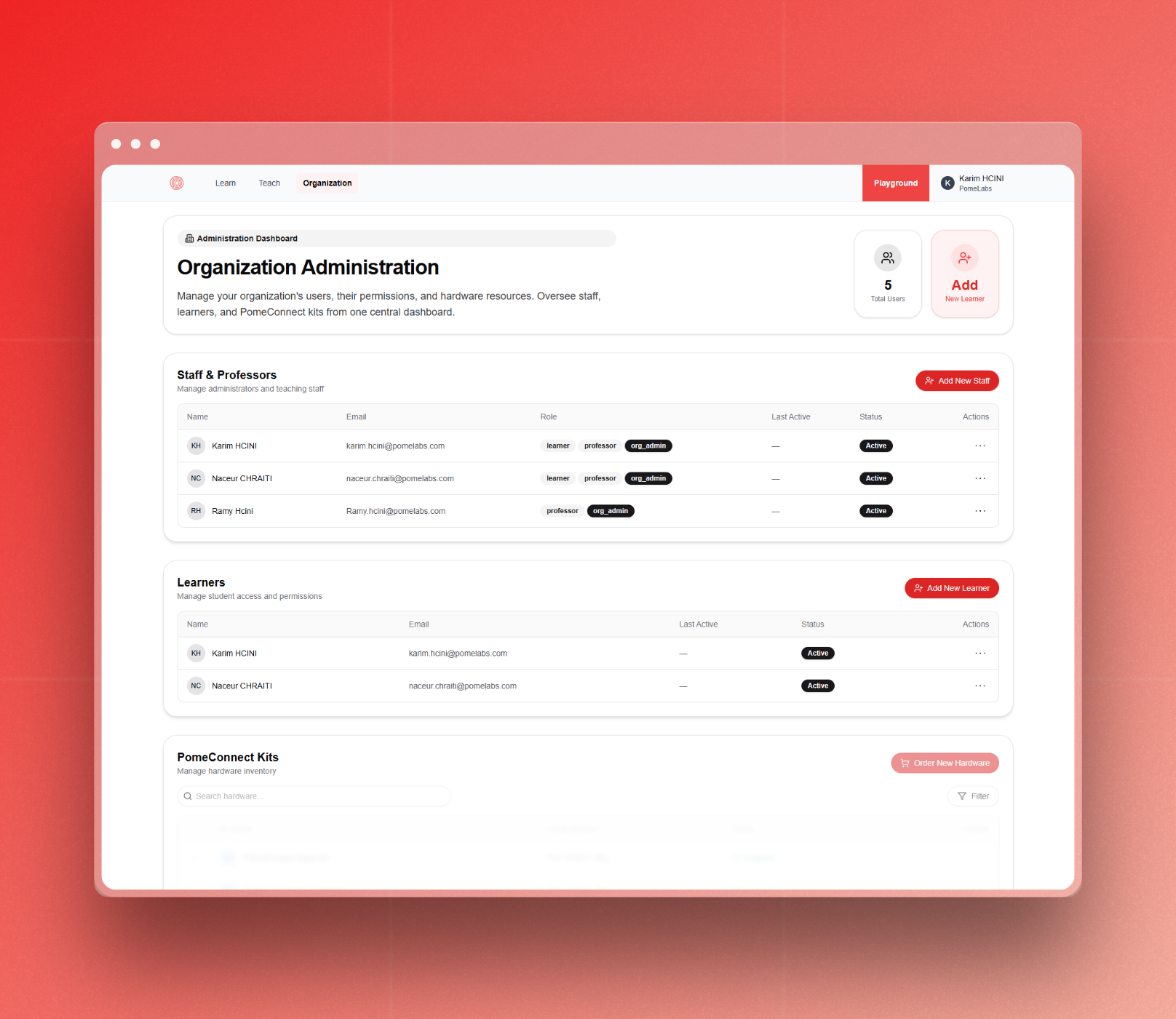
Dashboard Overview
The Organization Administration dashboard is divided into three main sections:
-
Organization Administration Header: Displays the total number of users and provides a quick access button to add new learners.
-
Staff & Professors: Manage administrative and teaching staff.
-
Learners: Manage student access and permissions.
-
PomeConnect Kits: Manage hardware inventory - coming soon.
Staff & Professors Section
This section allows you to view and manage all administrative and teaching staff members.
The table includes the following columns:
- Name: Staff member's full name
- Email: Staff member's email address
- Role: Assigned roles (professor, org_admin)
- Status: Current account status (Active/Inactive)
- Actions: Menu for additional actions
Adding a staff member
To add a staff member, click on the "Add New Staff" button located at the top right corner of the Staff & Professors section.
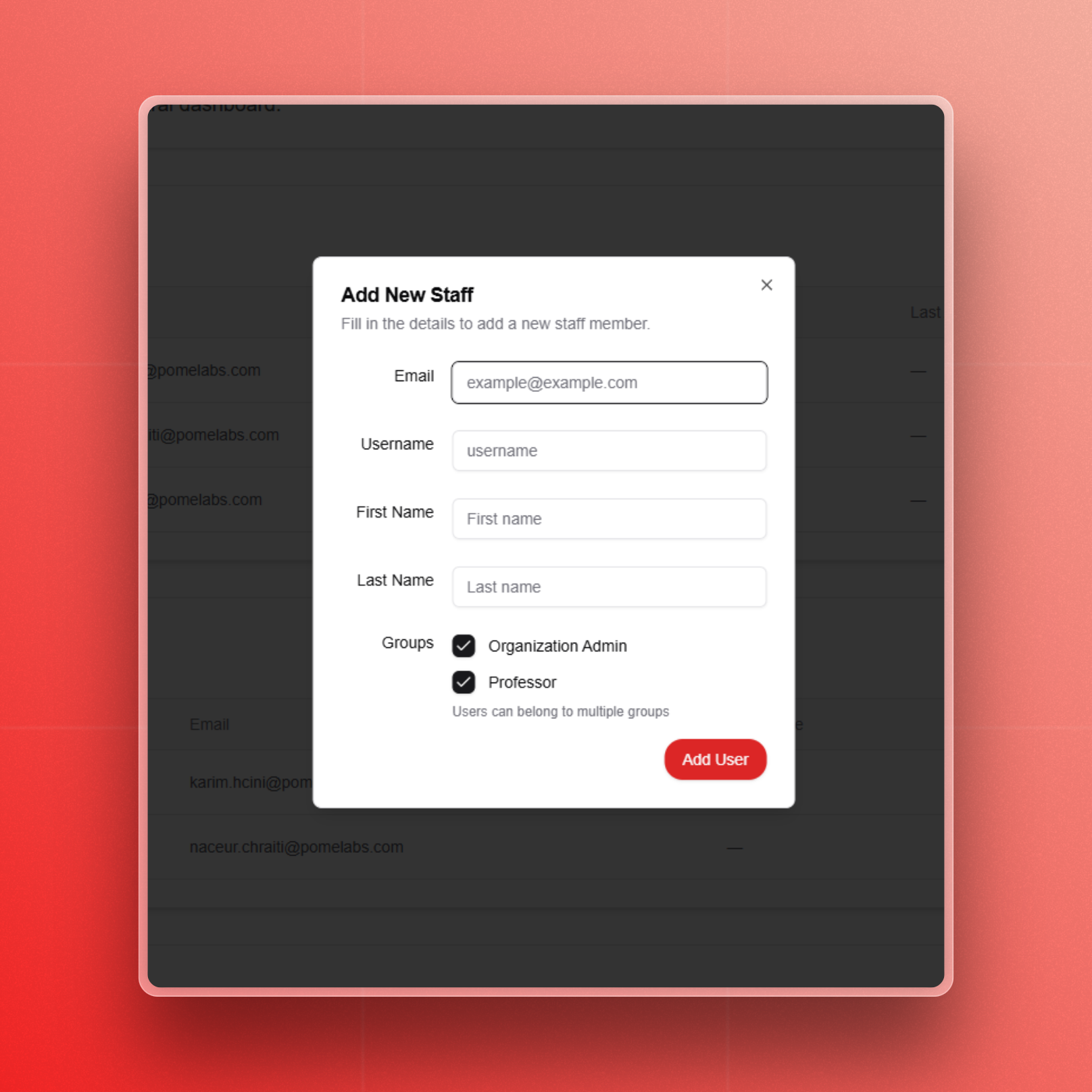
In the "Add New Staff" dialog box that appears:
-
Fill in the following details:
- Email: Enter the staff member's email address
- Username: Create a unique username for the staff member
- First Name: Enter the staff member's first name
- Last Name: Enter the staff member's last name
-
Select the appropriate groups:
- Organization Admin: Check this box to grant administrative privileges
- Professor: Check this box if the staff member will be teaching courses
- Note: Users can belong to multiple groups
-
Click the "Add User" button to complete the process and add the new staff member.
Learners Section
This section allows you to view and manage all student accounts.
The table includes the following columns:
- Name: Learner's full name
- Email: Learner's email address
- Status: Current account status (Active/Inactive)
- Actions: Menu for additional actions
Adding a learner
To add a new learner, click on the "Add New Learner" button located at the top right corner of the Learners section.
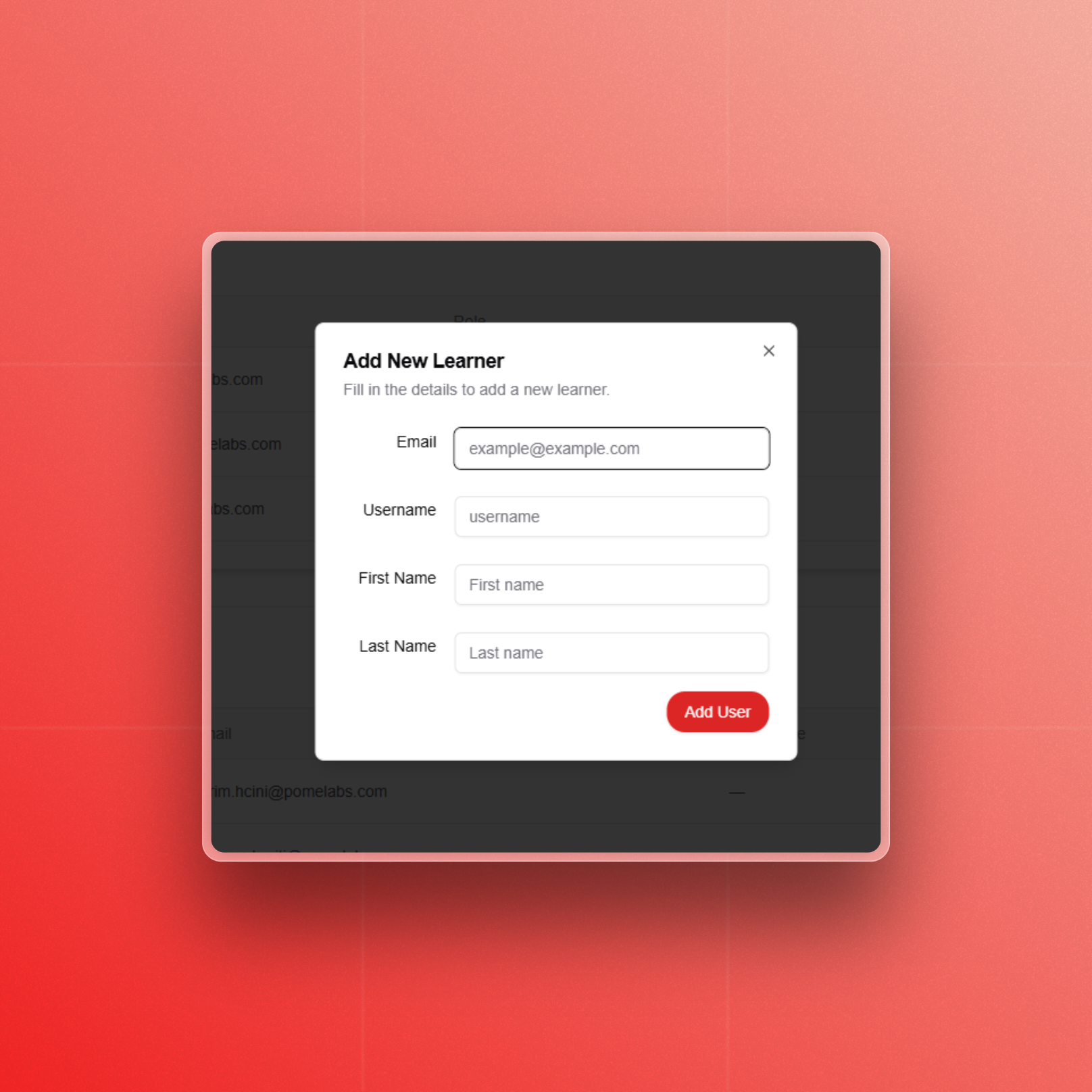
In the "Add New Learner" dialog box that appears:
- Fill in the following details:
- Email: Enter the learner's email address
- Username: Create a unique username for the learner
- First Name: Enter the learner's first name
- Last Name: Enter the learner's last name
PomeConnect Kits Section
This feature is coming soon.
This section allows you to manage your hardware inventory.
Features include:
- Search functionality to find specific hardware items
- Filter options to sort and organize your inventory
- Option to order new hardware via the "Order New Hardware" button
Deactivating a user
To deactivate a user, click on the "Deactivate" button located in the Actions menu of the user's row.
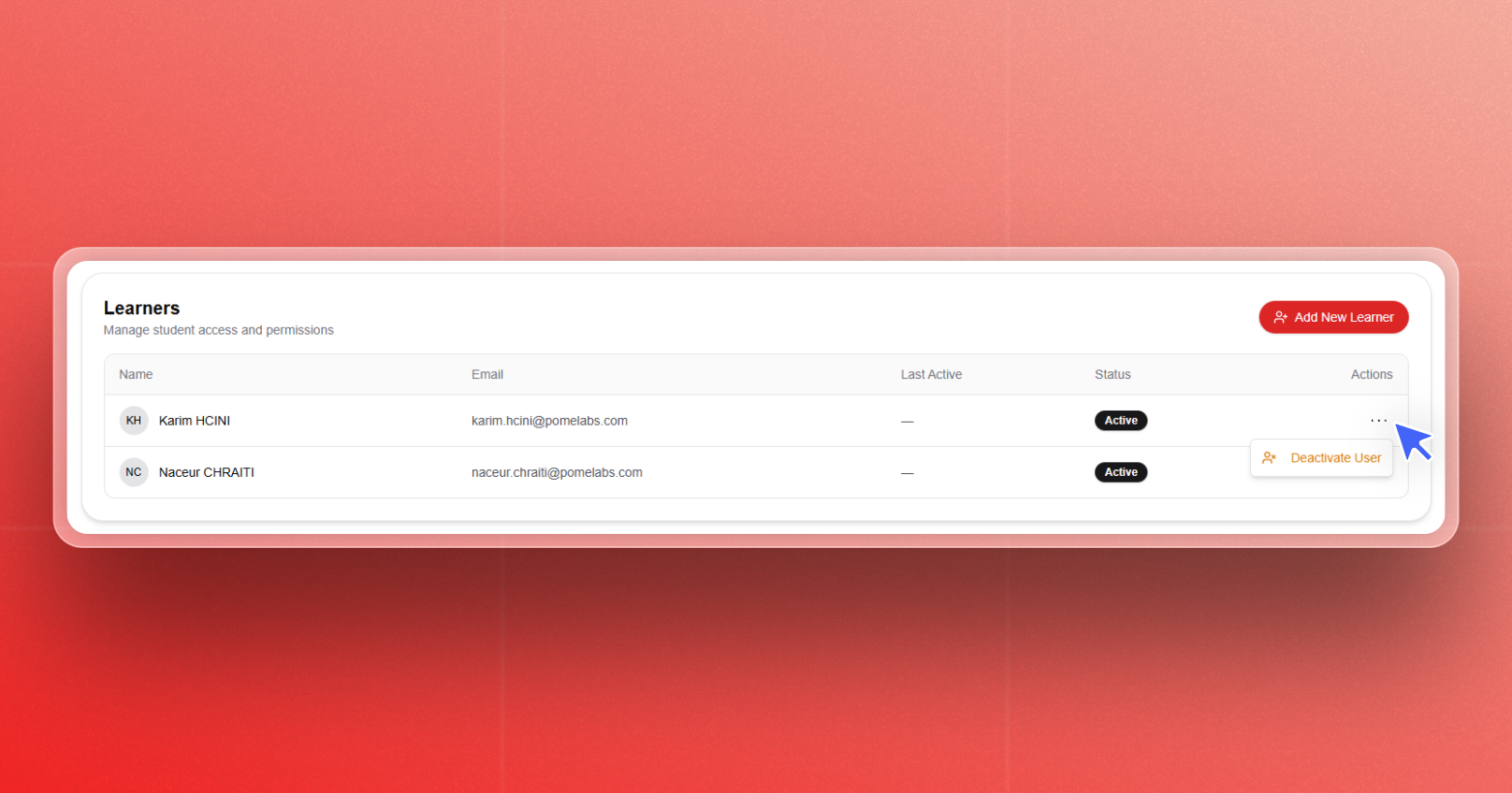
The status of the user will be updated to Inactive and they will no longer have access to the platform.
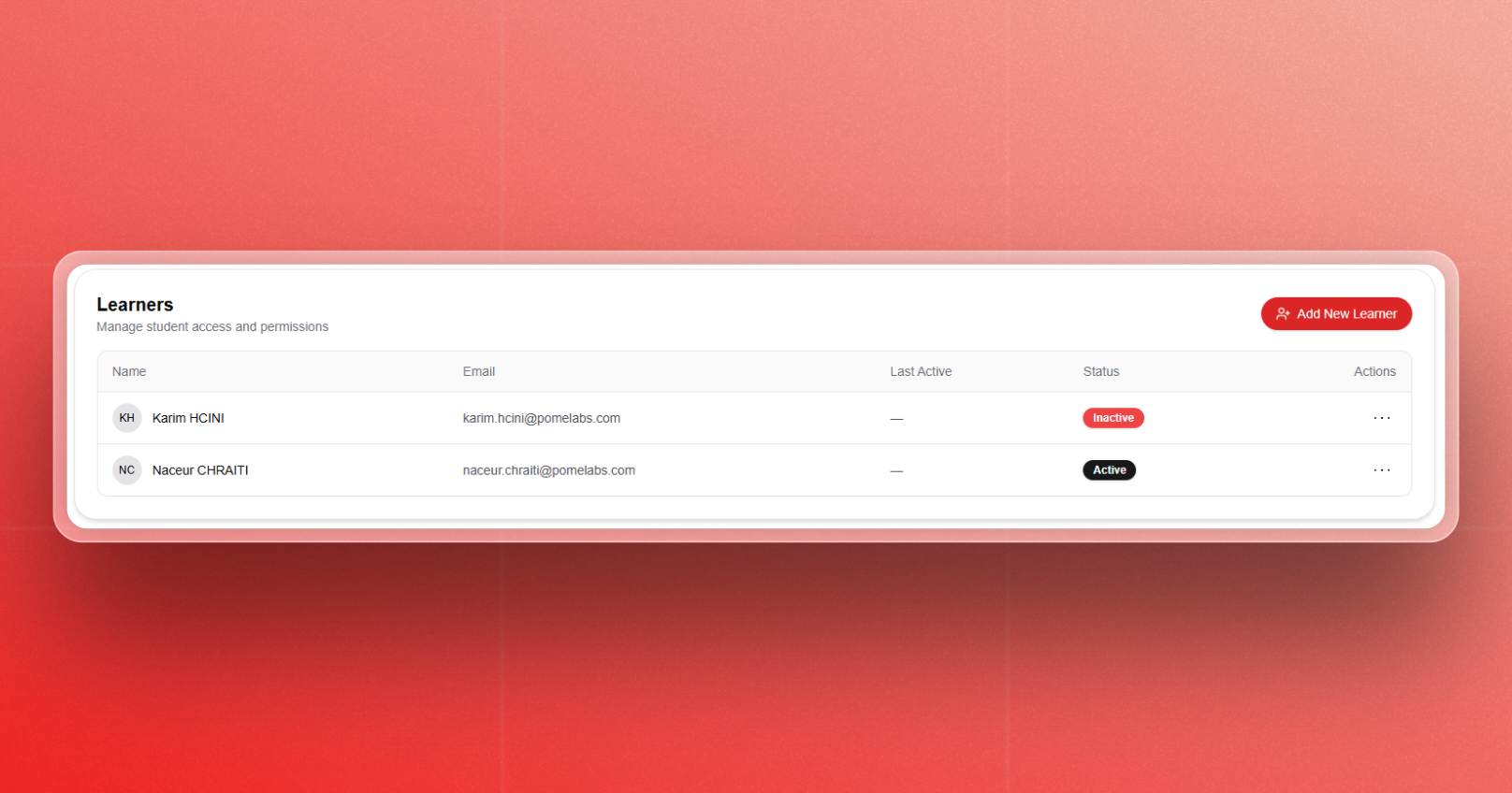
To reactivate a user, click on the "Activate" button located in the Actions menu of the user's row.
Deleting a user
To permanently delete a user, please contact support@pomelabs.com.