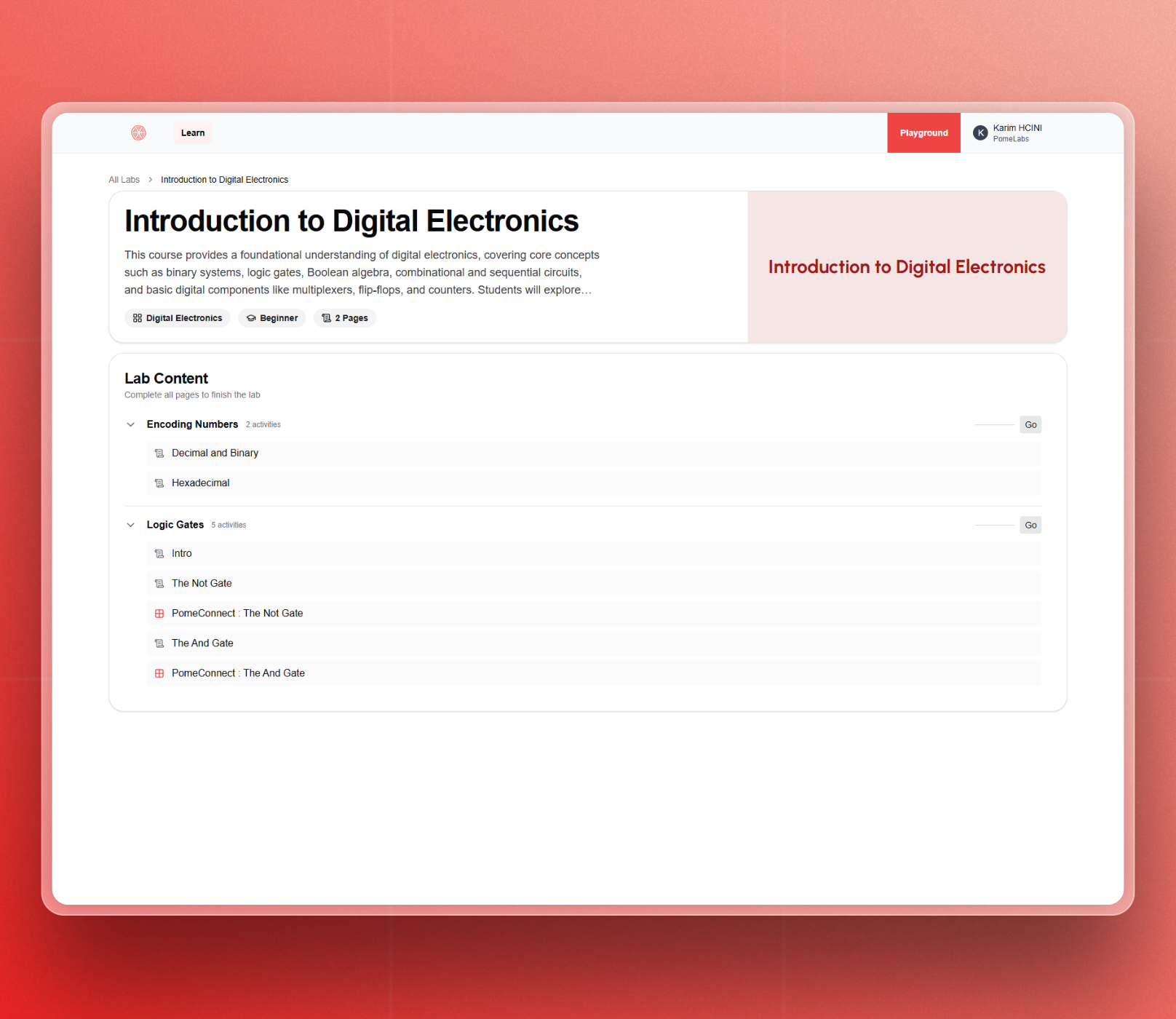Learning Journey
Getting Started

- Unbox your PomeConnect kit and locate the Master Module, usually on the top right of the box.
- Open the PomeConnect App in a supported browser (Chrome, Brave, Edge, Arc, or Opera)
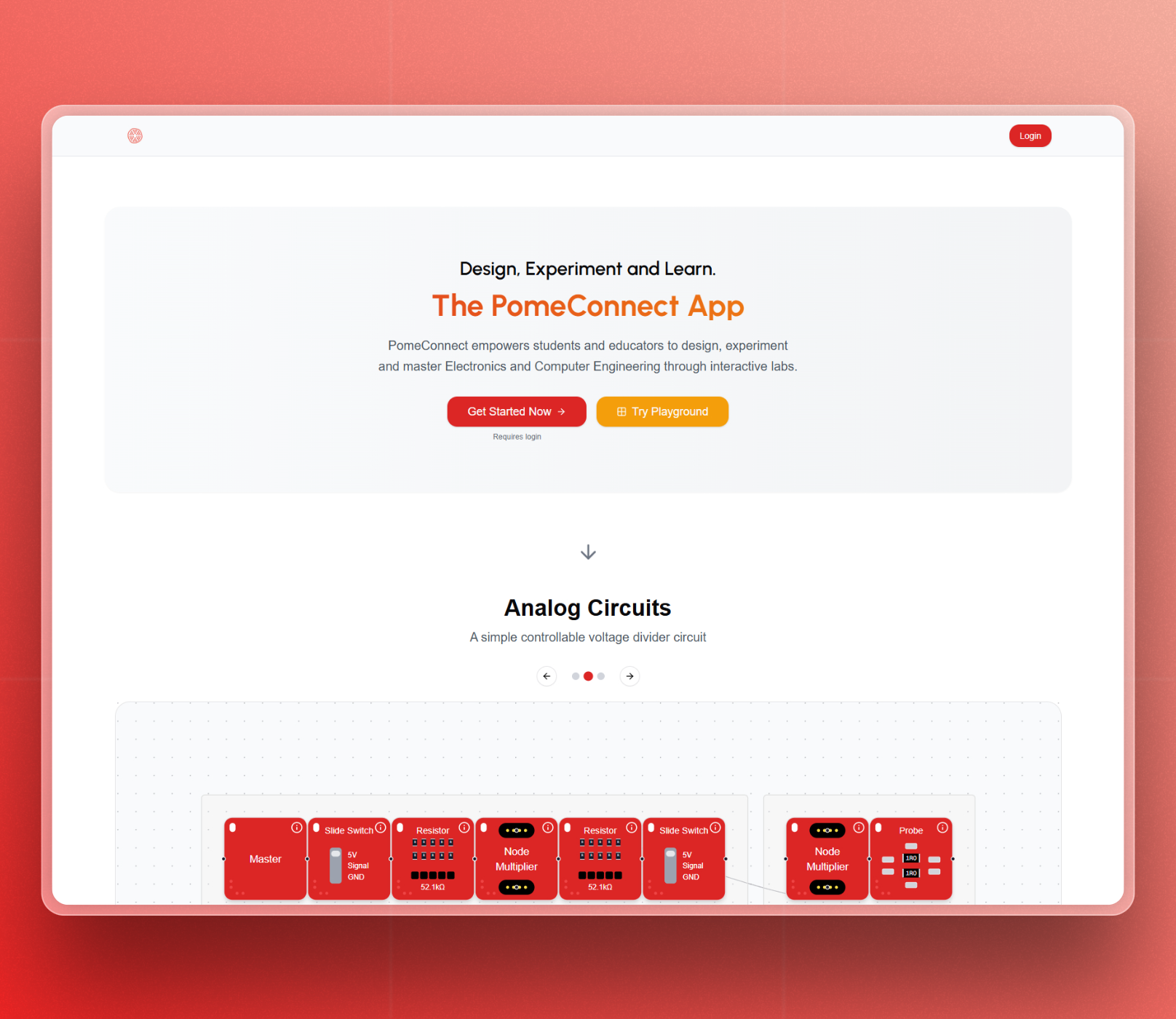
- Login to your organization's PomeConnect account
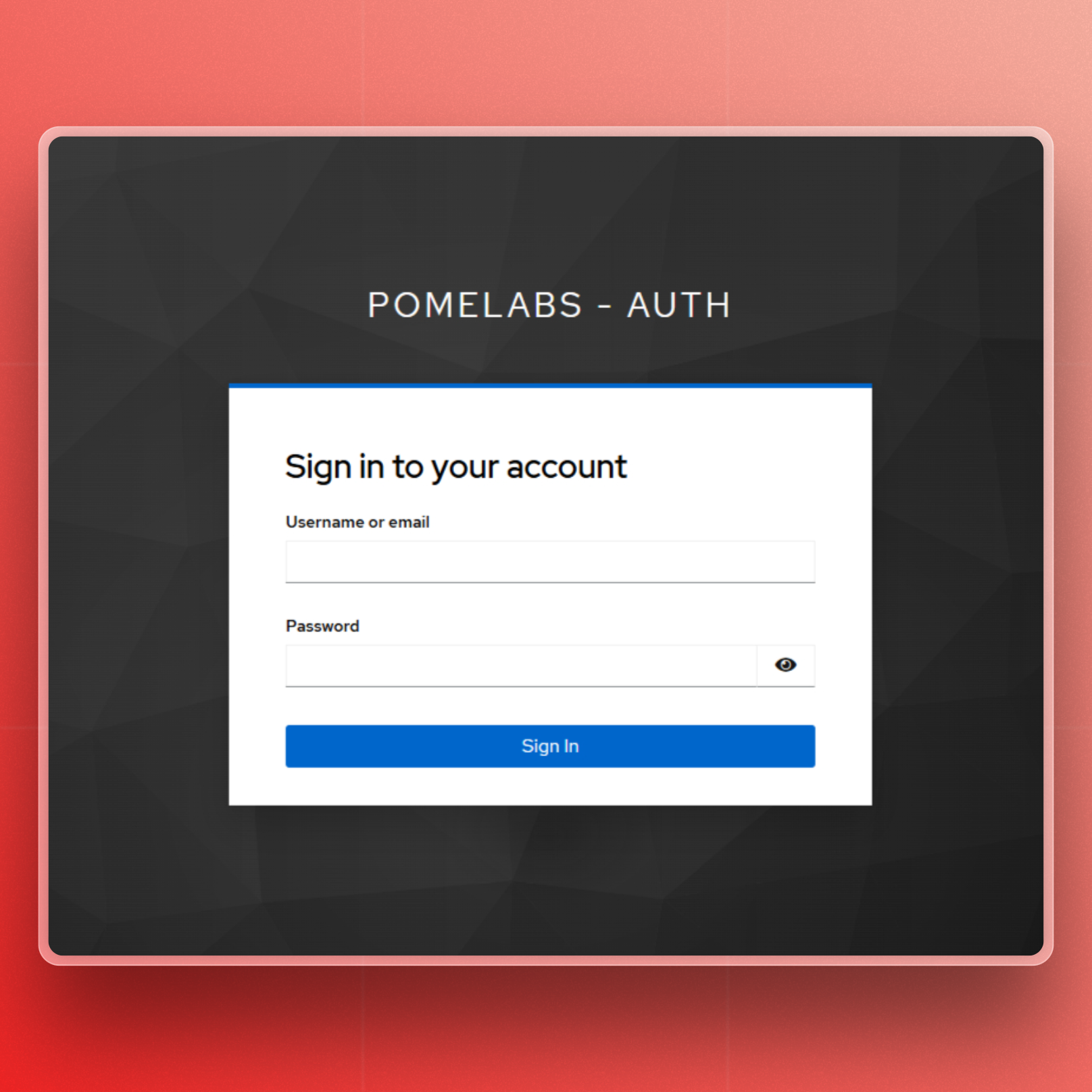
- Connect the Master Module to your computer using the included USB cable
- Grant permission when prompted for USB access (you'll only need to do this once)
Starting a Lab
After logging in, you'll be redirected to the Learn page. Here, you can see all the labs available to you.
Enter the Lab by clicking on “Go to Lab”.
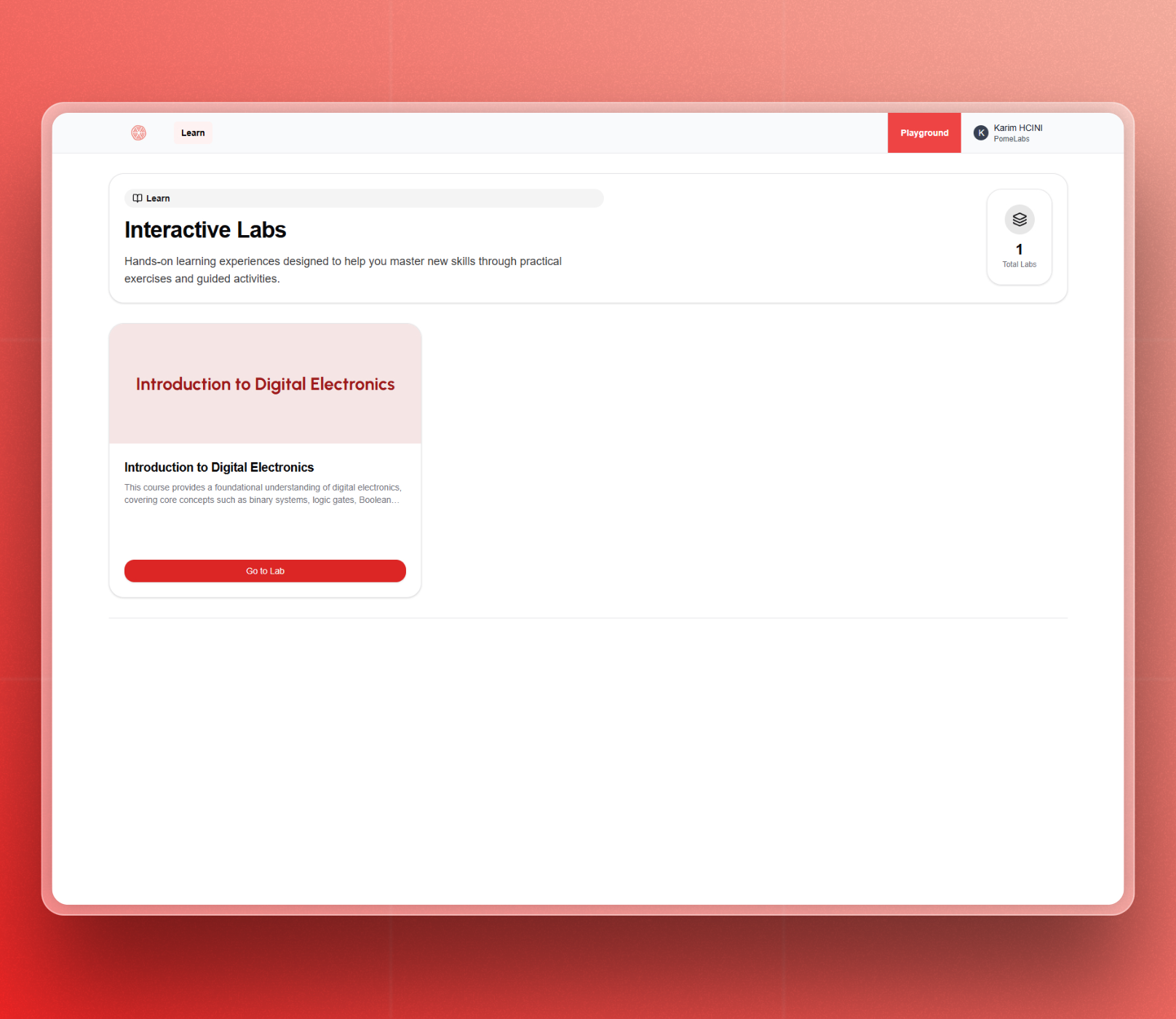
Lab Content
- Explore the Lab content, organized around pages.
- Each page is structured around targeted learning activities, ranging from reviewing theoretical content to answering quizzes and completing hands-on exercises. These activities are all aligned with the educator’s pedagogical objectives.
- You can navigate through the different pages in sequence, one by one, or focus on a specific page of interest.
- Click "Go" located in front of the title of the targeted page to engage with the various activities.