Lab Structure
A Lab serves as the primary container for a complete lesson module. It is organized into one or more Pages, which represent individual sections, chapters, or steps within the lesson. Each Page, in turn, consists of various Activities. Activities are the specific content elements or interactive components that learners engage with, such as reading text, watching videos, answering questions, or performing tasks with connected devices.
This hierarchical structure can be summarized as:
- Lab: The overall lesson module.
- Page: A section or step within a Lab.
- Activity: A specific piece of content or interactive task within a Page.
This organization guides learners through the material in a structured and intuitive manner.
Labs
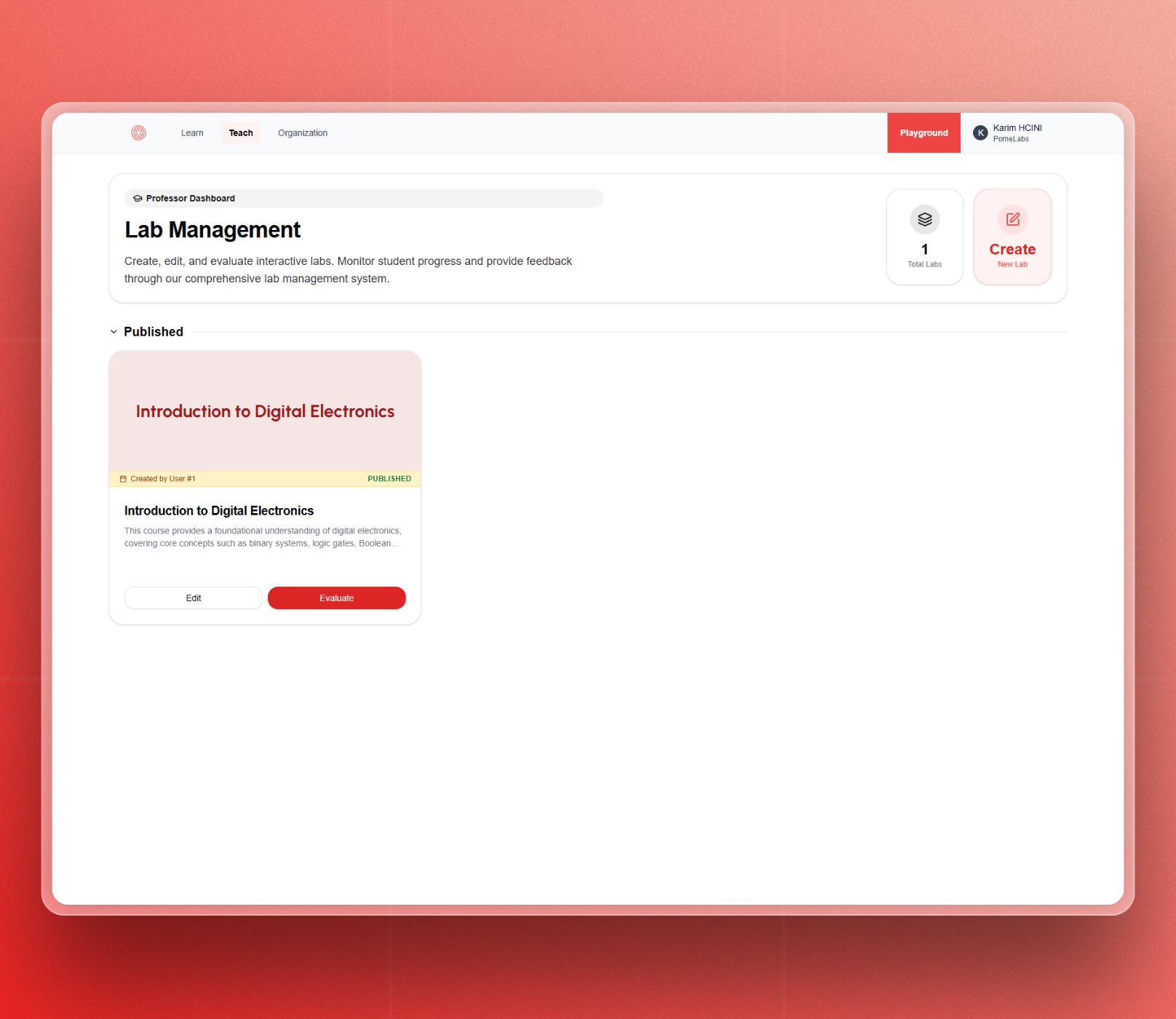
Creating a Lab
In the Teach page, click the "Create Lab" button.
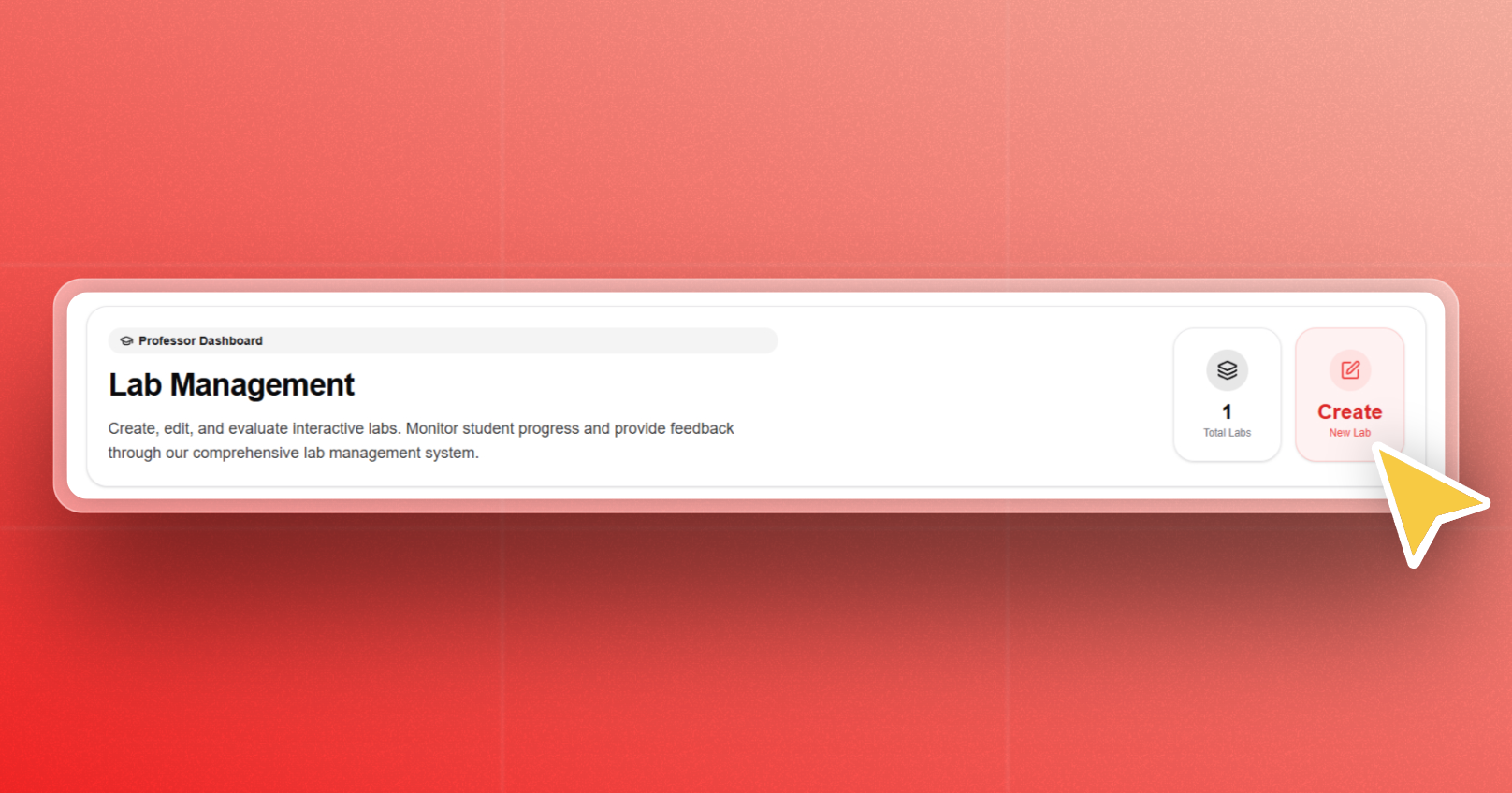
You will be presented with a form requiring several key fields. Each one plays a role in organizing and presenting your content to learners and other users.
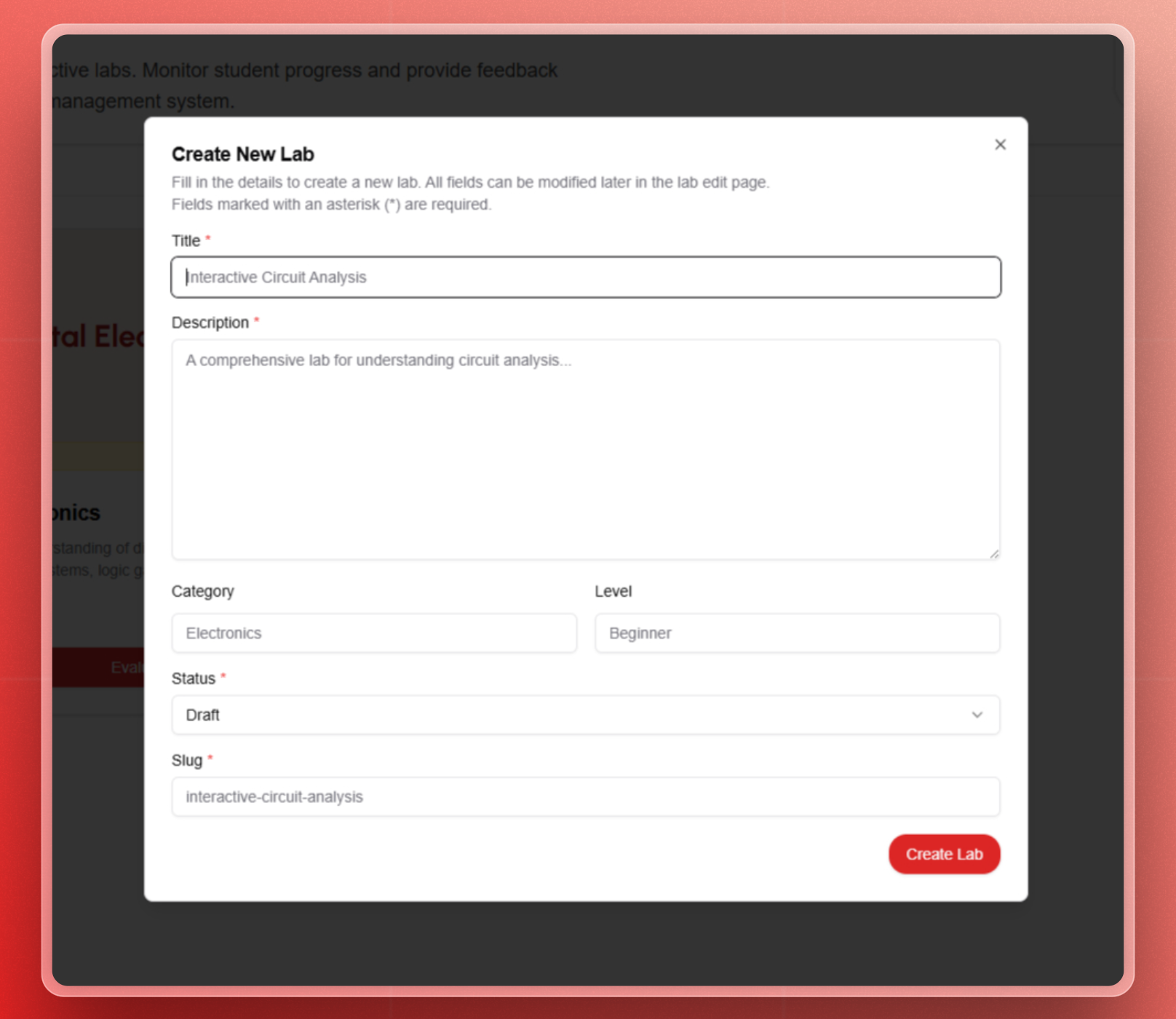
Fill in the Lab information:
-
Title:
The main name of your lab. Choose a clear and descriptive title (e.g., "Digital Logic Basics" or "Introduction to Microcontrollers"). This title will be displayed to learners and used throughout the platform. -
Description:
A short paragraph summarizing what the lab covers. This field helps learners and teachers quickly understand the lab's scope and learning outcomes. Keep it concise but informative. -
Category:
Select the subject area that best matches your lab. Categories help organize content and filter labs across the platform (e.g., Electronics, Embedded Systems, Signal Processing). -
Level:
Indicate the expected difficulty or target audience for the lab. You are free to define the level. Optionally, you can use: Beginner, Intermediate, Advanced, etc. -
Status:
Determines whether the lab is visible to learners.- Draft: The lab is hidden from learners. Use this mode while building and testing your content.
- Published: The lab is visible to learners and can be assigned or accessed immediately.
-
Slug:
The URL-friendly identifier for the lab. Automatically generated from the title (e.g., "digital-logic-basics"). You may edit the slug for clarity or consistency with your institution’s naming conventions. Use only lowercase letters and hyphens. Avoid spaces or special characters.
Editing Lab Information
To update lab metadata or structure:
Select the targeted Lab (Published or Draft).
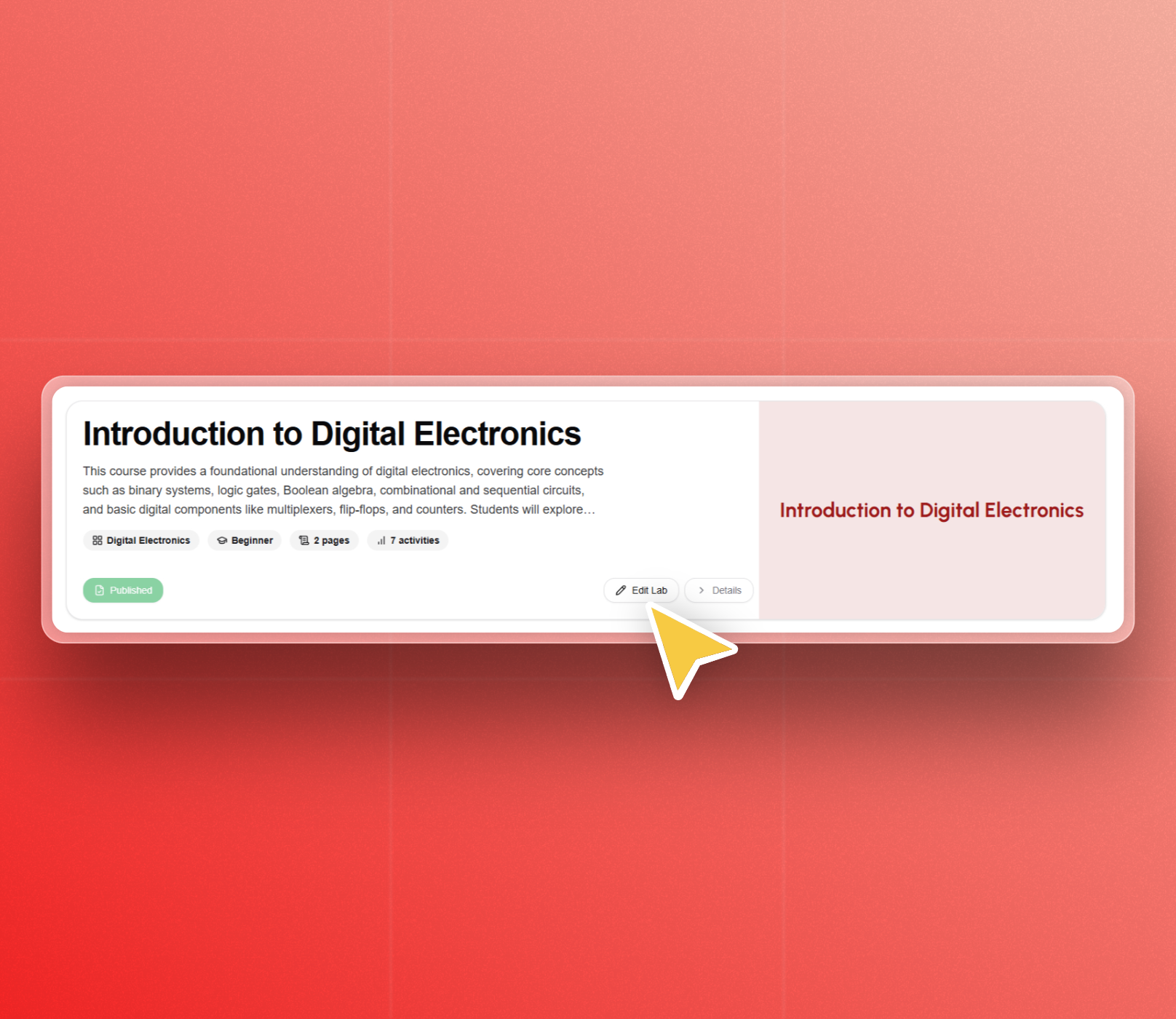 Click “Edit Lab” (bottom middle).
Click “Edit Lab” (bottom middle).
Update the Lab information, as indicated in the previous section.
Publishing/Unpublishing a Lab
Toggle the "Published" switch to make the lab visible to learners.
Pages
Pages structure the content inside a Lab.
You need at least one existing Lab to create pages.
Select the targeted Lab (Published or Draft).
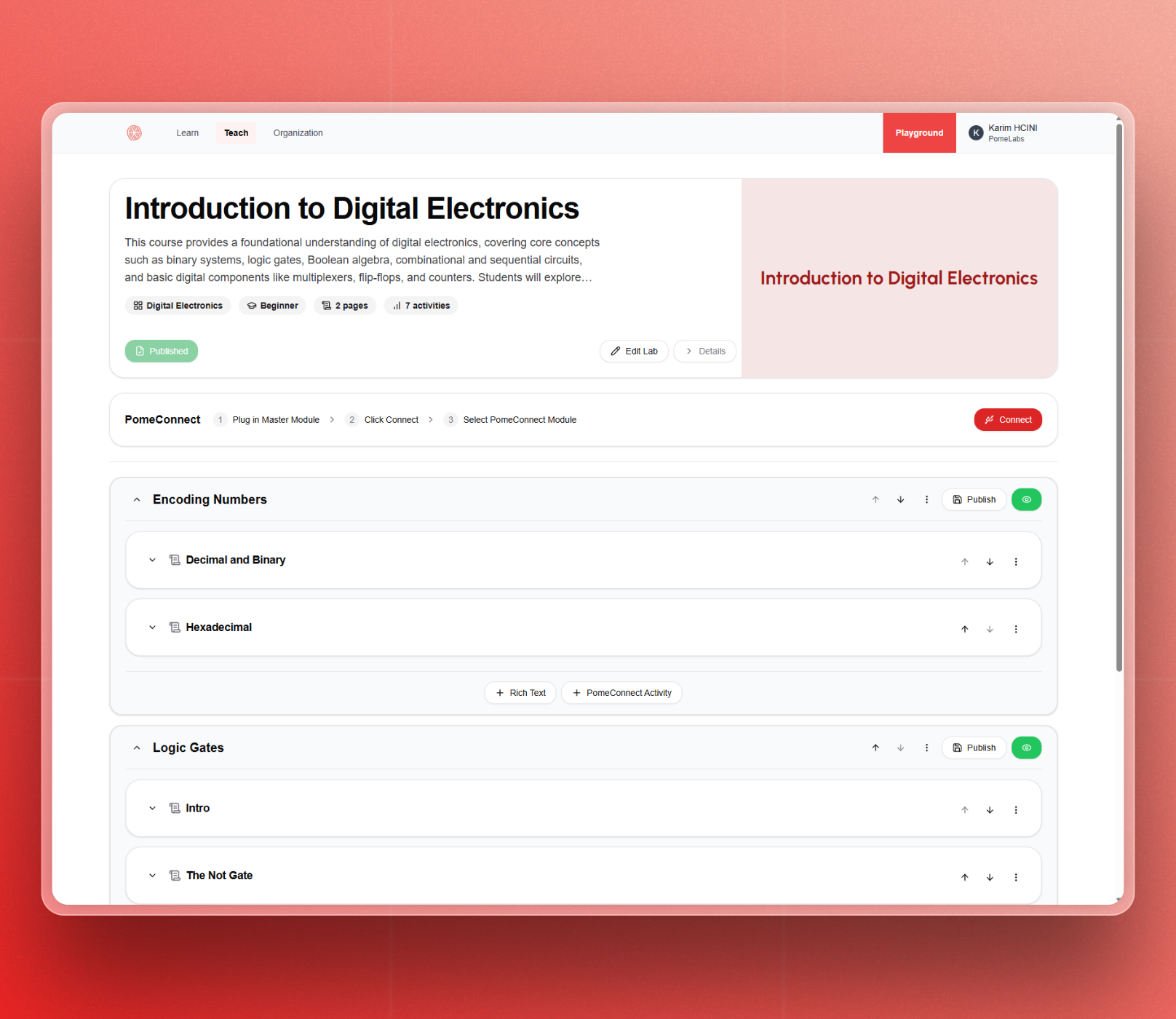 In the screen above, Encoding Numbers and Logic Gates are examples of pages.
In the screen above, Encoding Numbers and Logic Gates are examples of pages.
Adding a Page
Scroll down to the bottom of the page. Click “+ Add New Page”
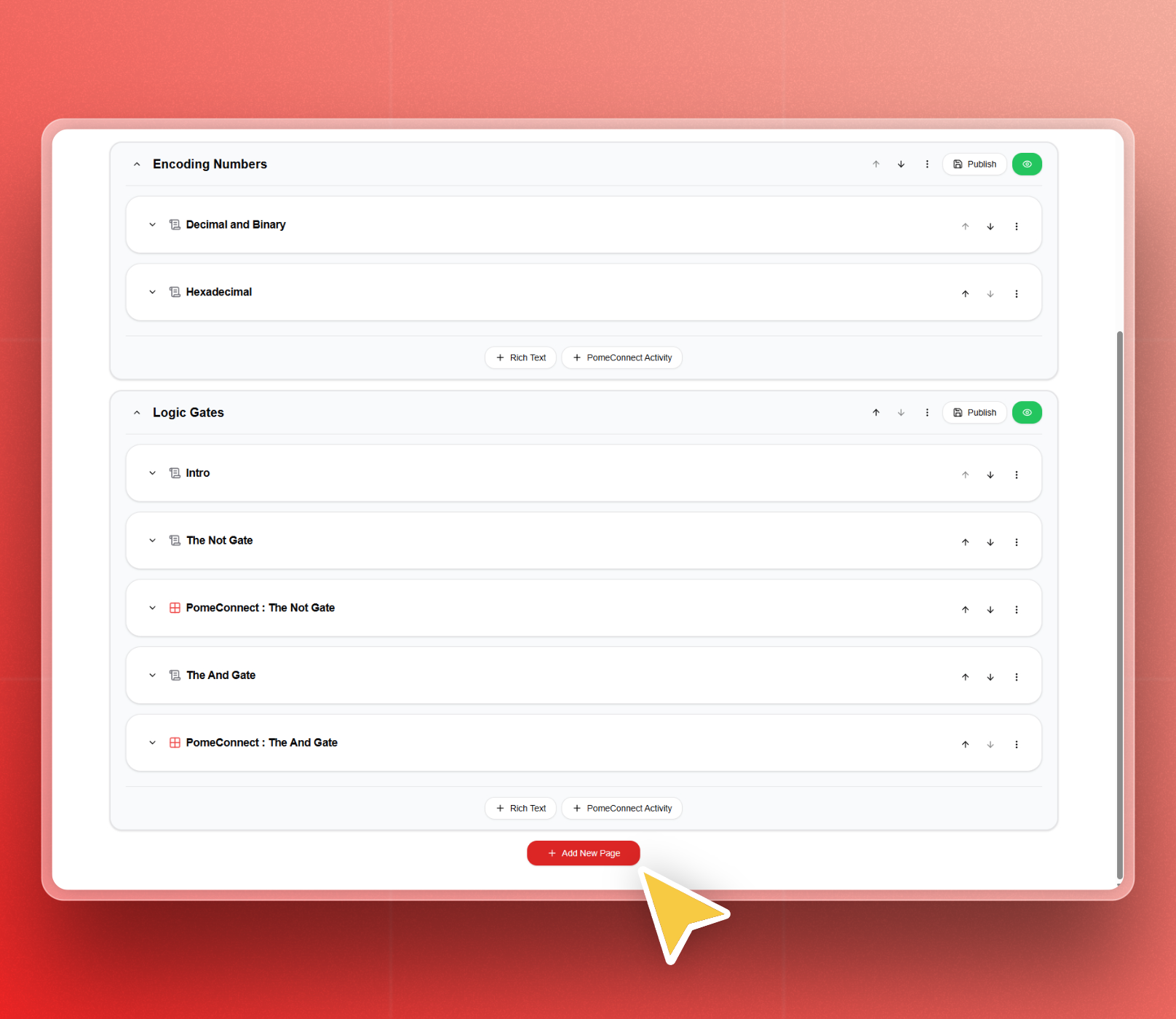
You will get the following form, with a default page title
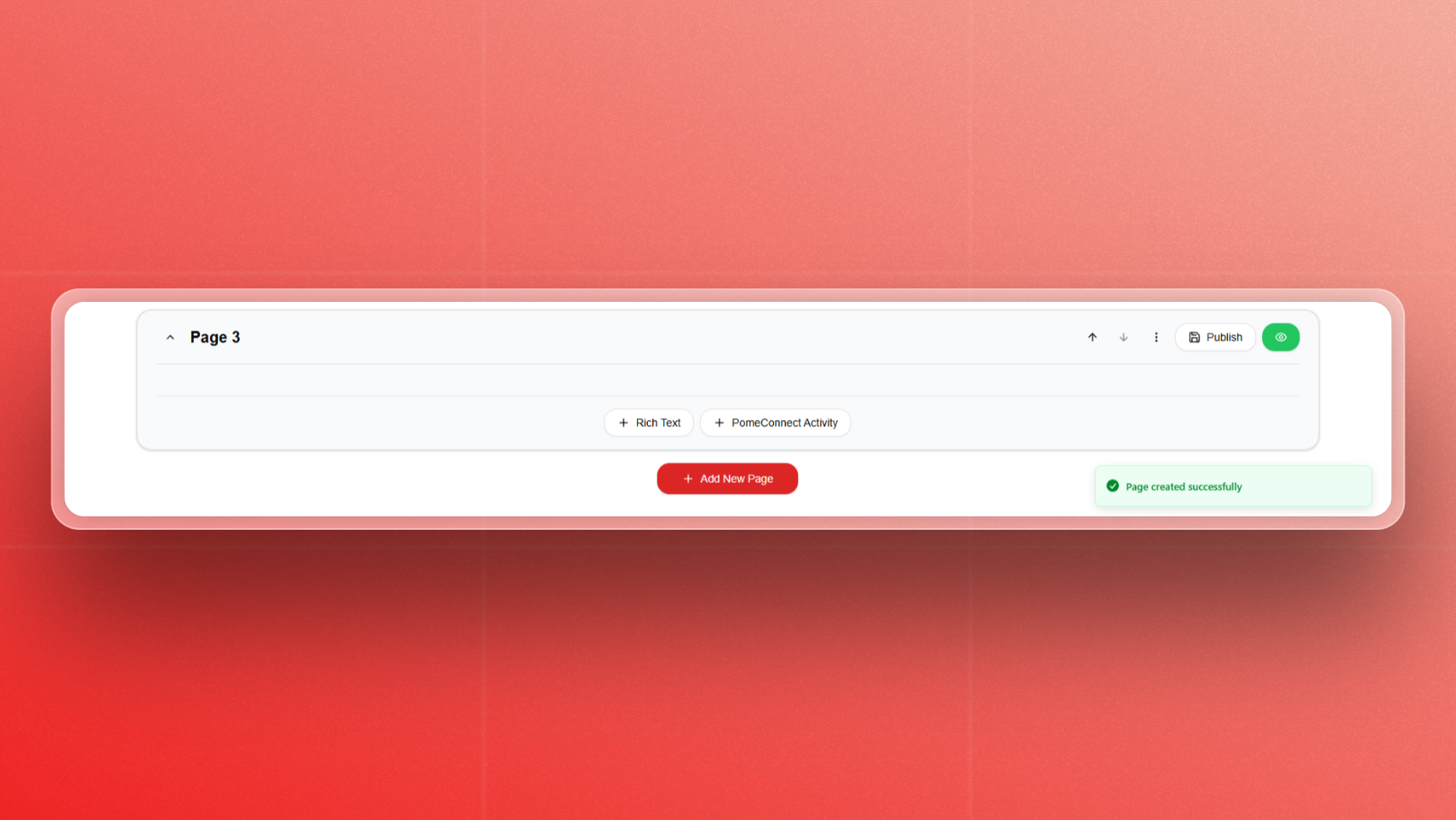
To change the page title, hover over it to see the edit button.
Reordering Pages
Once your lab contains multiple pages, you may want to adjust their order to match your lesson flow or curriculum structure.
-
Go to the Lab Edit page.
-
In the list of pages, locate the page you wish to move.
-
Use the ↑ Up or ↓ Down arrows, to the right of the page title (close to the "More options" (⋮) icon) to shift its position:
- ↑ Up: Moves the page one position higher.
- ↓ Down: Moves the page one position lower.
Changes are saved instantly.
You can reorder pages at any time, even after publishing the lab.
Editing Page Information
To edit the page information, click on the More Options button.
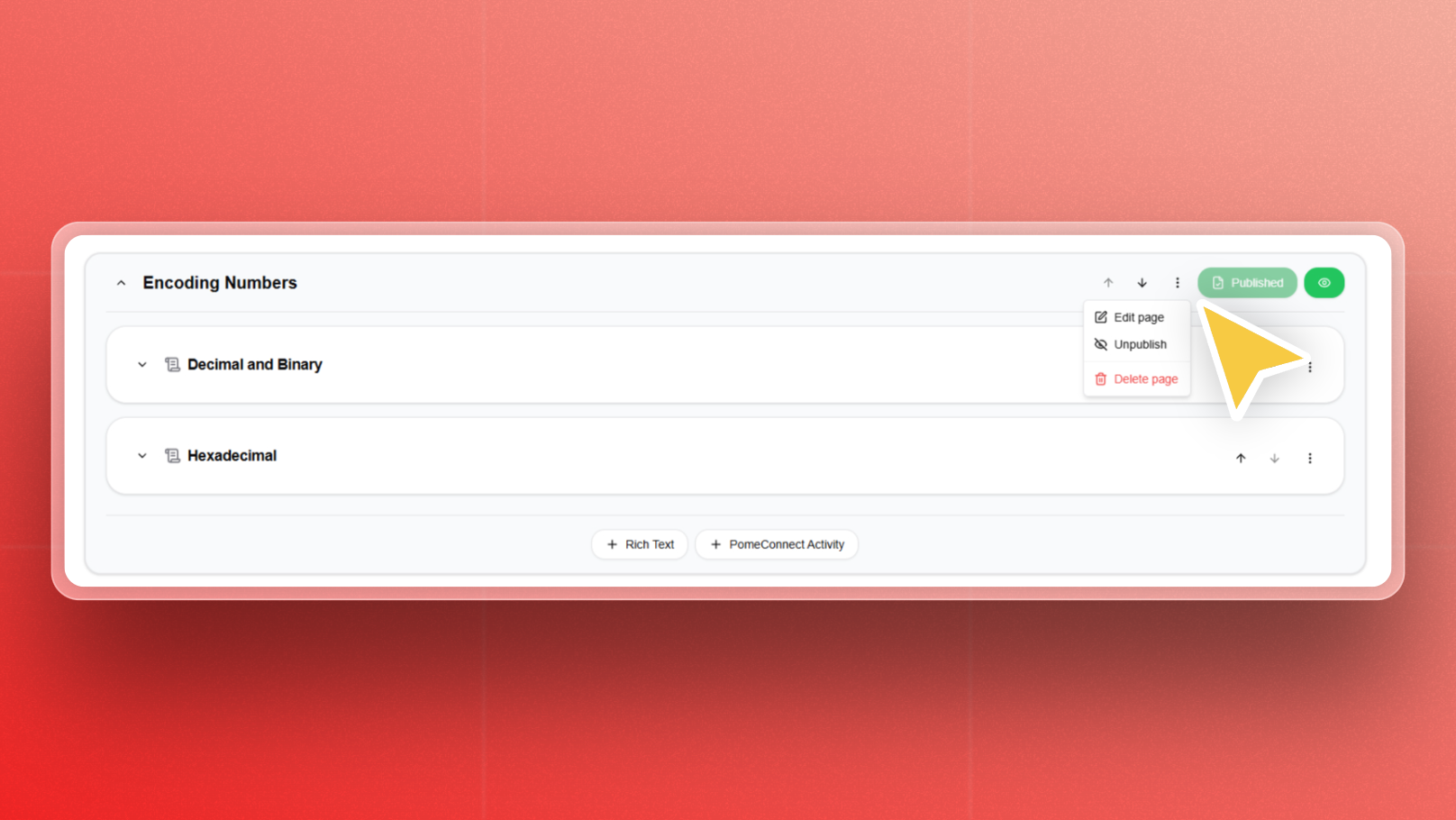 You can unpublish the page, delete the page, or edit the page information.
You can unpublish the page, delete the page, or edit the page information.
Activities
When preparing content in PomeConnect, you can choose between two types of activities, depending on the nature of the learning outcomes you aim to achieve:
Rich Text Activities: These activities allow you to create flexible, multimedia-rich learning tasks. You can:
- Write formatted text
- Insert images
- Embed videos
- Attach files (PDF, Word, etc.)
PomeConnect Activities: These are designed for hands-on learning with the PomeConnect hardware modules. You can:
- Define circuit-based tasks
- Provide instructions and hints
- Specify a reference circuit for validation
These activities allow learners to interact with real electronic components and receive automatic feedback based on their circuit performance.